How to Run Landings Query
How to Download, Format, and Calculate Totals
Additional Information
How to Run Landings Query
|
1. To run a report select parameters. Select the year that you would like to query. To select multiple years, hold down the ctrl key while clicking on the desired years or click-and-drag for subsequent years.

|
|
2. Click the single arrow pointing right to add it to your query. If you accidentally select a year that you do not want to query, simply select it and click the arrow pointing to the left.
You can also select all years by clicking the double arrow pointing right.
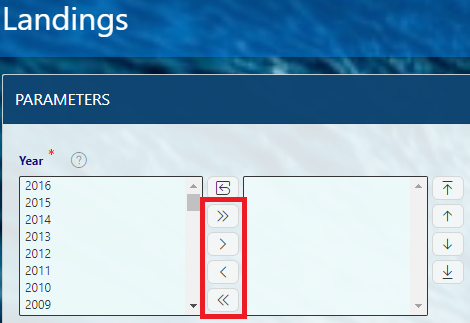
|
|
3. Choose what geographic region you would like to query: by state(s) or NOAA Fisheries region.
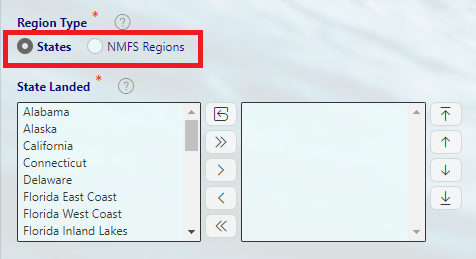
|
|
4. Select the state(s), or region that you would like to query. Hold down the ctrl key or click-and-drag to select multiple states or regions simultaneously.
(Please note that for Florida, you will need to specify whether you would like to view data for Florida East Coast, Florida West Coast, and/or Florida Inland Lakes.)
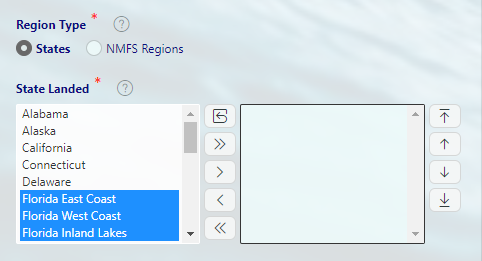
|
|
5. Click the single arrow pointing right to add it to your query. If you accidentally select a state or region that you do not want to query, simply select it and click the arrow pointing to the left.
You can also select all states or regions by clicking the double arrow pointing to the right.

|
|
6. Select the species you would like to query. Hold down the ctrl key to select multiple species simultaneously. You can also select "ALL SPECIES."
To find the species type more quickly, you can use the "Search in Species" option to quickly narrow down the options. For example, by typing "tuna" and hitting "search," you can see the species field is narrowed to just tuna species.

Please note that some group names such as "salmon" only indicate landings of salmonoid fishes that were not identified by individual species. You have to combine "salmon" landings with the landings by individual species to get total salmon landings.
|
|
7. Click the single arrow pointing to the right to add it to your query.
You can also select all species by clicking the double arrow pointing right
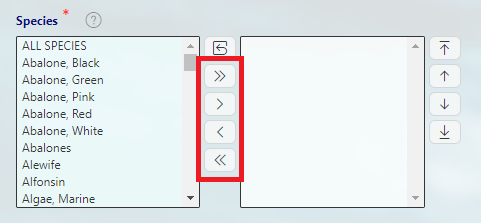
|
|
8. Click the RUN REPORT button.
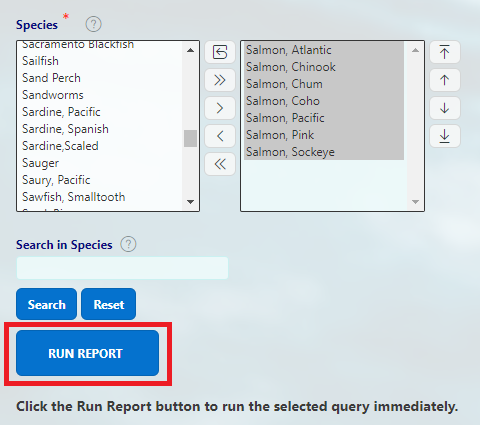
|
|
9. The results will appear on the right side of the page, by state, year, species, dollars, and pounds landed.
From there, you can view the data in different ways by selecting "landings by region," "landings by region and species," "landings by species," "landings by states," "landings by year, state, and species," or "totals by year" from the drop-down menu found directly above the results.


|
|
10. To start over or create a new query, select the Reset button.
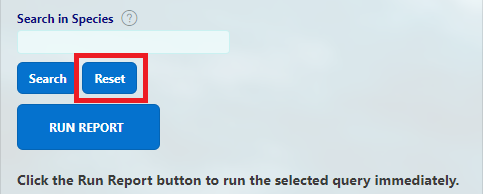
|
How to Download, Format, and Calculate Totals
|
To download a Landings report:
- Click on the Format & Download dropdown button.
- Click Download
- Choose a format to download the report.
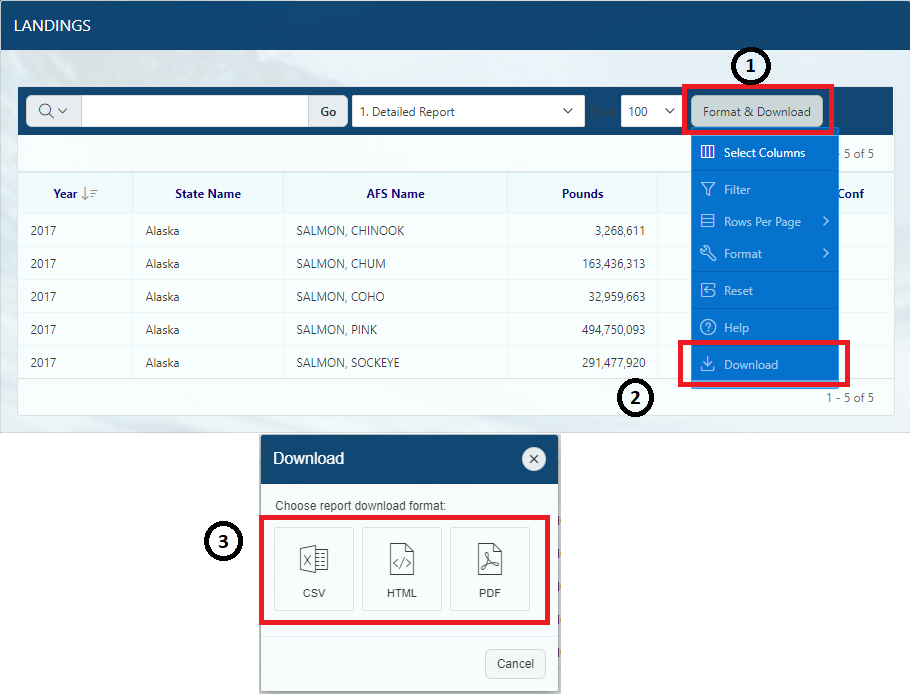
|
|
To create a chart or graph of the Landings data:
- Click on the Format & Download dropdown button.
- Click Format
- Click Chart
- Select a Chart Type.
- Select a column in the Label dropdown.
- Select a column in the Value dropdown.
- Select a mathematical function in the Function dropdown.
- Enter a title name in the Axis Title for Label field.
- Enter a title name in the Axis Title for Value field.
- Click the Apply button.
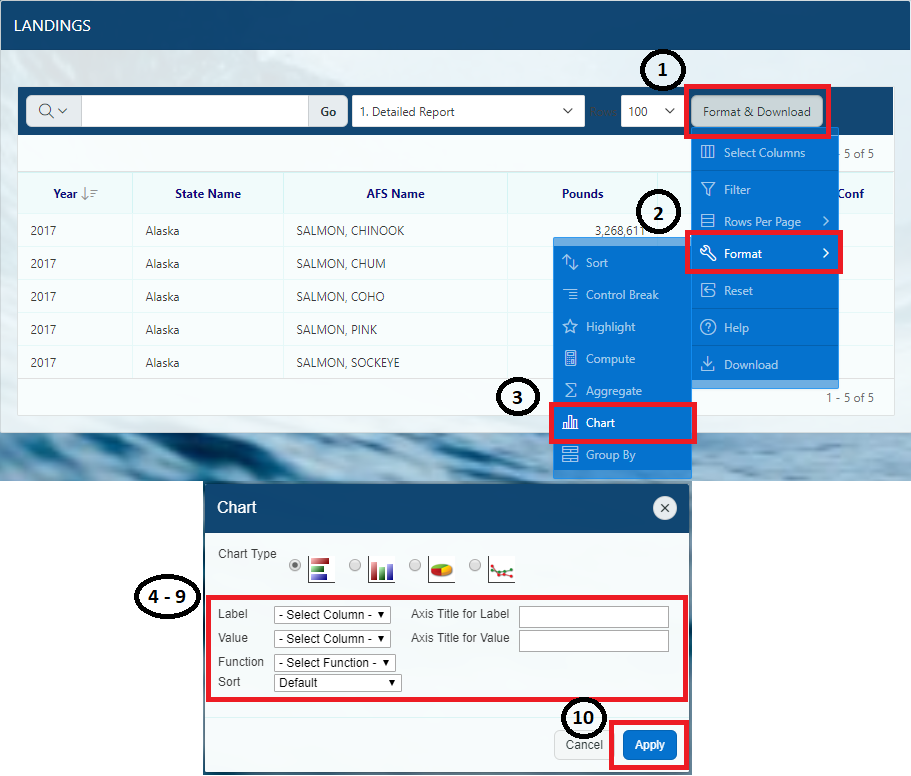
|
|
To highlight specific information in the Landings report:
- Click on the Format & Download dropdown button.
- Click Format
- Click Highlight
- Select a Highlight Type. You can choose to highlight an entire row or a single cell where the condition is applicable.
- In the Highlight box, select a background color. This will be the color of the highlight.
- Choose which information to highlight in the Highlight Condition section by selecting an option from the Column, Operator, and Expression dropdowns.
- Click the Apply button.
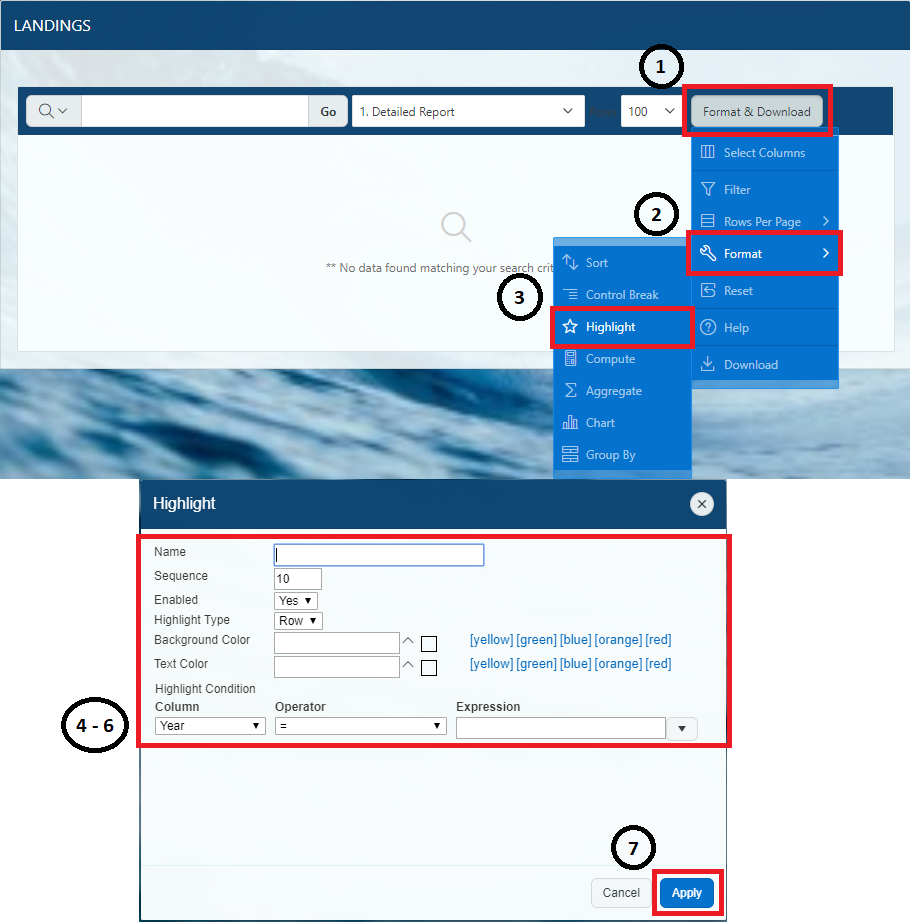
|
|
To calculate specific information in the Landings report:
- Click on the Format & Download dropdown button.
- Click Format
- Click Group By
- Select a column in the Select Group By Column dropdown.
- Select a function in the Functions dropdown.
- Select a column in the Column dropdown.
- Click the Apply button.
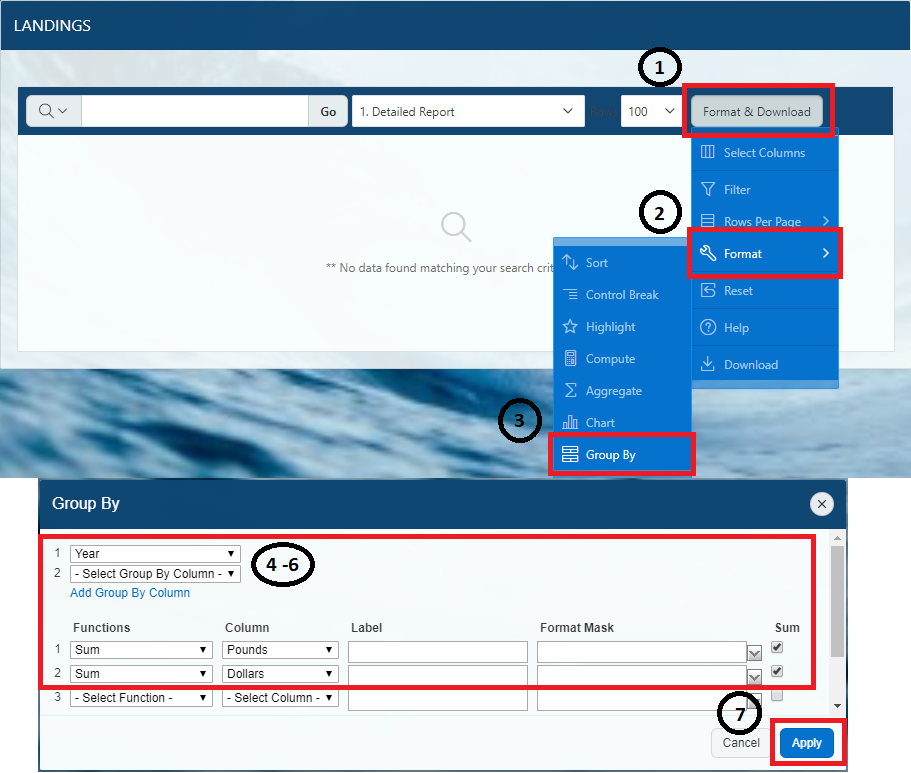
|
Additional Information
|
Landings Data Restrictions |
|
Some caveats with the landings data:
The dollar value of landings are reported as nominal (current at the time of reporting) values. Users can use the Consumer Price Index (CPI) or the Producer Price Index (PPI) to convert these nominal landing values into real (deflated) values.
All annual and monthly landing summaries will return only non- confidential landing statistics. Most summarized landings are non- confidential, but whenever confidential landings occur, they have been combined with other landings and usually reported with "unc" for unclassified (i.e., "finfishes, unc" or "shellfishes, unc"). Total landings by state include confidential data and will be accurate, but landings reported by individual species may, in some instances, be misleading due to data confidentiality.
|
|
User Feedback
|
|
Let us know what you think.
We are looking for user feedback on this query tool as we continue to fine-tune it and add new features.
Please navigate to the comments tab to submit a brief comment.
|